Did you know that in release 10.0 of Microsoft Dynamics GP there is a new tool for reconciling your Accounts Payable and Accounts Receivable to General Ledger?
To find this feature you can go to the Dynamics GP button | Tools | Routines | Financial | Reconcile to GL. Once there, you can click F1 for some help on how to use the tool.
During this process you will:
- Select Individual accounts in GL to reconcile
- Enter a date range for reconciliation
Then,
- Transactions are automatically matched
- Discrepancies are identified
- Results are displayed in a Microsoft Excel spreadsheet
The process will identify the following:
- Matched Transactions that exist in both the sub-ledger and GL
- UnMatched Transactions that exist in either the sub-ledger or GL, but not both.
- Potentially Matched Transactions, but don’t meet all the matching criteria.
- Example: A $100 transaction is posted in Receivables, but was deleted in GL. The mistake was caught and a transaction is manually entered into GL for the $100 transaction. The transaction amounts and GL posting date are the same, but they do not share an audit trail code, customer, or document number.
Here is a sample screen shot of the values one might use to reconcile AP and GL:
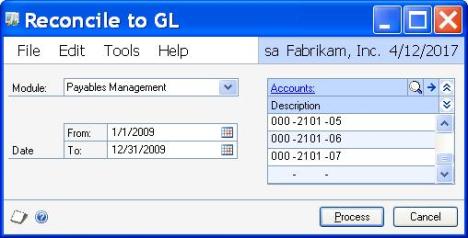
AP to GL Reconcile Tool Entry Screen
Once the process button is selected, an excel spreadsheet is generated.
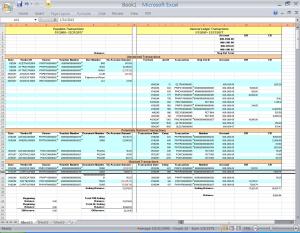
Excel Spreadsheet created from AP to GL Reconcile Tool
Filed under: ERP Software, Microsoft Dynamics GP (Great Plains) Software, Tips for All customers | Tagged: AP/AR to GL Reconcile Tool |


Leave a comment